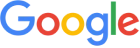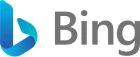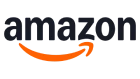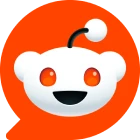Why Choose AdSpyder Ad Spy Tool?
AdSpyder solves the challenge of optimising ad campaigns. The ad spy tool provides strategic competitor insights and performance analytics. Perform AI assisted ad generation and optimisation in a single platform.
Empower Your Ad Campaigns with AdSpyder
Ad Library
Have a look at any website or domain with a simple click. Learn about its visitors, how it performs, and stay ahead in the online game.
PPC Keyword
Boost your ads with the best keywords. See what's popular and relevant. With Adspyder, make every penny count.
Domain Overview
Check out any website or domain with a simple click. Learn about its visitors, how it performs, and stay ahead in the online game.
Landing Page View
Have a look at any website or domain with a simple click. Learn about its visitors, how it performs, and stay ahead in the online game.
What Is AdSpyder?
Discover how AdSpyder helps you analyze ads across platforms, uncover competitor strategies, and supercharge your marketing efforts. Watch this quick explainer to see how it works in action.

Next-Level Ad Intelligence
Take your advertising strategy to the next level with our advanced AI-powered tools designed for professional marketers and agencies.
Ad Library
Access a rich archive of real-time ad creatives as seen by actual audiences, across platforms and regions.
Popular Features
- Multi-platform ad search
- Text & domain-based filtering
- Competitor ad tracking
Ad Analysis
Unlock detailed performance metrics for competitor ads to guide data-driven campaign strategies.
Popular Features
- CTR & engagement insights
- Conversion tracking
- Ad spend breakdowns
Ad Generation
Use AI-powered tools to craft compelling ad creatives that resonate and convert.
Popular Features
- AI copywriting assistant
- Multiple copy variations
- Instant ad previews
Ad Optimization
Boost campaign results with smart A/B testing and automated performance recommendations.
Popular Features
- Intelligent A/B testing
- Performance alerts
- ROI optimization suggestions
Success Stories from Our Community
Hear directly from marketers, agencies, and brands who have transformed their advertising strategies with AdSpyder